FAQ
To use the app an Azure admin has to grant consent (see 'setup')
Where does the contacts come from?
Contacts are downloaded from Office 365 (users in your organization) and optionally from an external source (See 'What are external contacts?')
What does the app do?
The app has two parts:
- Search and view contacts - call, send mail or text messages to a contact (incl. support for IM)
- Add all contact names and phone number to the internal call list (Call Indentification) - which is shown when a contact calls
How do I enable Call Identification?
- Open the 'Settings' app

- Scroll down and tab on the 'Phone' element
- Scroll down (almost to the bottom) and tab on the 'Call Blocking & Identification'
- Enable the 'Phonebook' app
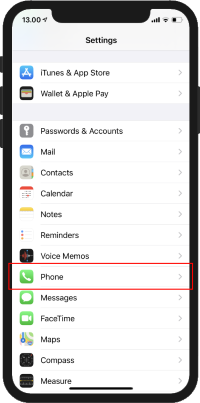
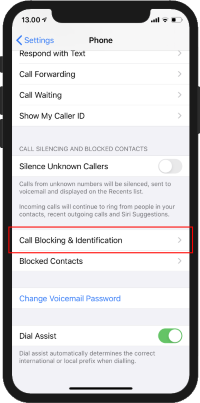
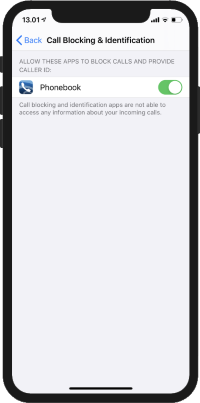
What are the difference between the phone's internal contact list and contacts in the app?
The app does not sync the downloaded contacts with the phone's internal contact list - your private and professional contacts are therefore separate. Unlike the phone's internal contact list, the contacts in the app are updated regularly - so you don't have to worry about updating the contacts yourself.
This means that if you uninstall the app, none of the contacts are in the phone's internal contact list.
However, you can add a contact to your phone's internal contact list - but future changes to the contact will not be reflected in the phone's internal contact list.
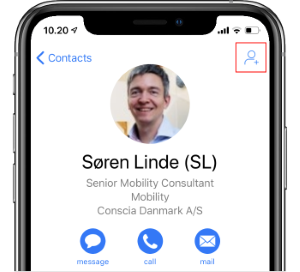
Why don't I have any contacts?
Contacts are downloaded in the background - and when starting the app for the first time, no data have yet been downloaded.
Can I force downloading contacts?
Yes. You can use the "pull down to refresh" on the contact list.
Filtering contacts
All downloaded contacts (with a valid phone number) is added to the Call ID list - but you can filter the contacts, shown in the app. Just open the settings page from the upper right corner in the contacts list.
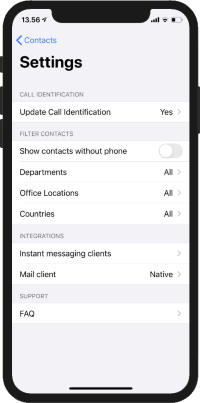
What are external contacts?
It is possible to download external contacts; fx. your CRM contacts. When external contacts are added extra filtering is possible; both from the settings page but also directly from the top of the contacts list.
Please note that external contacts are written in italics
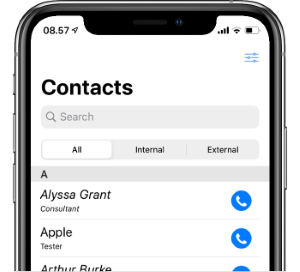
Languages
The app currently supports the following languages
- English
- French
- Danish
Contact us if you want the app to be translated into other languages.
How to clear data?
It is possible to delete the local storage and log out of all services by doing the following:
- Open the 'Settings' app

- Scroll down and tab on the 'Phonebook' icon
- Scroll down (to the bottom) and enable the 'Clear local data'
(Uninstalling the app will delete the local storage but you will not be signed out of the services)
Setup
As an Azure administrator:
- Log in to portal.azure.com
- Choose "Enterprise applications"
- Select "Corporate Phonebook"
- Choose "Security", "Permissions"
- Grant admin consent
- Log in to approve the requested permissions
While you are here, you may want to set Microsoft Graph / User.Read.All on behalf of all users. This will save your user’s time, as they will not have to approve the access themselves.